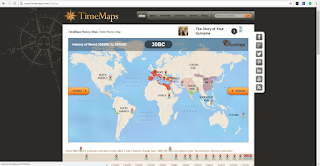Good Day Readers!
Sorry, it has been a while, but I have been working to understand Benchmark Advance. I know there are a lot of opinions out there about Benchmark, but for this post, I am going to talk about things that have worked for me. While I am still working to understand all which is involved in this program there are some things I have figured out. Shall we start at the beginning?
First, I was working on understanding the mini-lessons and workstations. I have read about people teaching all 3 lessons and then doing the workstations, people doing a lesson then a rotation, people struggling to do the lessons and not getting to the workstations. From this, I have come up with something that has worked for me.
I start out each day with the Read Aloud for 10 minutes with my class. I do not use the Read Aloud book because it seemed too much for my students and in the case of Unit 3 of grade 5, my students would check out on more information about corn BEFORE the lessons even started. So for my Read Alouds, I read chapter books such as The Giver, Wonder, etc. I enjoy these more and so do my students. This is especially true when you need to get to the lessons on reading with enthusiasm and dialect. Thus, my students get a 10-minute lesson every day not only on listening but on reading with enthusiasm and dialect. (Check for 2 skills in 1!)
When I have finished reading I pull one of my high groups to work with. This rotation is only 10 minutes but is enough time for me to work with them on a project or activity they will work on for the week. This allows me to meet with one of my high groups every day should I wish; now I don't do this every day but it does give me some play time with the groups.
From here I go into one of my mini-lessons. Now, I am not sure if most of you know this, but the TE for this program gives you the mini-lessons for the day and "in the number order" they should be taught. However, after researching and talking to a person at Benchmark, the lesson order is a suggestion (mainly for the upper grades 3+). This is different for the lower grades. Thus if your students are more focused on the beginning work on the most difficult lesson for them or the one which will be easier for them. Teacher's choice!
After this lesson, I go into a rotation where the students work on the independent or partner work which might not be done within the time of the mini-lessons. From here I repeat the process.
While I know most of you are going but where is the technology piece here? Well, here it is. If you have had a chance to work on the Benchmark website there are a few things which you can use during lessons and rotations. For example, Benchmark has games online to aid with the teaching or workstations for spelling and grammar. I use these to increase student understanding and give them something to do other than "boring work" according to my students.
In order to find these, I am going to type and show the process. These games can be given to students the same way you give assignments. So here we go!
Let’s start on the homepage: From here you are going to go to the drop-down menu at the top and choose Interactive Learning Games.
Once there it is going to produce all the games available for you. You will notice that the grades available are only K-2 which as an upper-grade teacher doesn’t help you, but it does! Instead of just choosing the grade level and unit you will need to look for what it is you are going to teach. There are 2 ways to do this. 1. Search through the list as a scroll down or search using the search bar at the top.
Now that you have found what you are looking for all you need to do is assign it to your students. You can click on the gear on the lower right (this is the easiest for me) and click add to assignment or drag and drop into the assignment. If you have not assigned something to your students before you will need to do so on the right-hand side of the screen.
You will need to make a name for the assignment. For this, I usually name it whatever skill the students are to practice or the workstation they will be doing the assignment in. From here it is quite easy to use. Next, you can give instructions should you wish. Next, you will need to select your students. This will take you to a new section of the assignment and you will need to choose your homeroom and then students.
Once you clicked on students you can either choose each student individually or go to the bottom and click select all.
Now that you have chosen your students, click done and it will send you back to the assignment page. Finally, give it a day and time to work on it and select save.
User Rating:
Overall, this rating will be for creating assignments in Benchmark Advance. I would give it a level 1 because creating the assignment is quite easy. It is the searching and determining what to use which is difficult.
Glitchy Review:
I will not be giving a review of this since I do not want to have people thinking I am evaluating the program which I am NOT. I am trying to help people use the digital system. Thus I will remain with the User Rating of ease of use and nothing more.
Please let me know if there is something you wish for me to write about or create a video for! Leave your comment below! Enjoy!
Wondering what apps or websites are really going to work in your classroom? Follow The Glitchy Teacher to find out! Great resources ahead from a teacher to teachers.
Tuesday, November 21, 2017
Friday, September 29, 2017
Legends of Learning
Product Information:
Legends of Learning is a website where students go to play games to aid them in achieving the NGSS standards. Teachers create "Playlists" where they are able to pick and choose which games students play and for how long. Students then access the website and sign-in and begin playing. The games range from the introduction of material to (what I can call) assessment games. Teachers will then be able to see student progress within gameplay and achievement to the standard. This website runs different account types: free, school, and district. Additionally, they offer ways for teachers to earn coins to help maintain their FREE account. (This I will get into later.)
Glitchy Review:
Let me start off with this website seems to be in the beginning stages so you do need to go in with the understanding of that. With that being said they are doing a lot of great things and really have potential as their product ages with use and feedback. (I will come to the feedback later and you will NOT want to miss that!) So with that warning, let's begin!
First, the games are quite user-friendly I can see students of all ages being able to play these games in some way, shape, or form. The games seem to remind me of old arcade games where they are in 2D and "walk" from left to right. The developers seem to get this because there are some games where they play up this fact. For example, some games look like they are directly from the original Nintendo system. I loved this because it made the game easier to use. They were not focused on creating a Minecraft game but simple, fun games for students. These games do get the job done when it comes to engaging and teaching the student. Each game has a specific purpose either to introduce or begin a unit to the final assessment. The ONLY catch here is as the teacher you need to PLAY the game first in order to figure out which one is which. (Again, I believe this goes back to the fact that this is new and requires feedback to hopefully, organize the games better so teachers do not have to do this.)
Second, the website is super easy to use and creating a playlist is as easy as drag and drop. The website allows the teacher to visually see how much time the students will be on each game. The only catch is you have a limit of 30 minutes. Mind you this is only for the FREE account. Like all things, you get better options when you pay. This leads me to my third point.
Third, would be the different account options. Legends of Learning has a unique idea when it comes to accounts. While they do still have the FREE account for teachers, school, and district accounts; they do have some cool perks. As a teacher, I do have the FREE account, but they do have things in place to make it easier for teachers to keep and maintain a free account. When teachers play a game to test them out before students do if you review the game you get 30 coins which go to your account to allow your students to play more. Pretty nice, huh? (The coins are used to allow students to play. Please visit the website to understand the coin system more.) You do have the option to pay to add more coins should you need it. They really seem to have thought of different ways to aid teachers; something this teacher enjoys.
Overall, this website has a lot of potential and for what is available now really works! This website has many different ways of being used depending on what you want to use it for. Please go and check it out! Legends of Learning
User Rating:
I would give this website a user rating of 2 because there are some confusing parts, but it does have a lot of ease of use which is great.
Glitchy Review:
I would give this website a Glitchy rating of 3 out of 5. While, creating playlists is easy, there are a few things that they do not seem to explain all that well. First, I ran into issues adding students. In the help section, it showed a student list at the top of the page, however, it failed to mention in the beginning of the article, that this is only available AFTER the students use the product not before. Second, you have to play the games before to know what each one does. Should these get fixed I would change my rating.
Legends of Learning is a website where students go to play games to aid them in achieving the NGSS standards. Teachers create "Playlists" where they are able to pick and choose which games students play and for how long. Students then access the website and sign-in and begin playing. The games range from the introduction of material to (what I can call) assessment games. Teachers will then be able to see student progress within gameplay and achievement to the standard. This website runs different account types: free, school, and district. Additionally, they offer ways for teachers to earn coins to help maintain their FREE account. (This I will get into later.)
Glitchy Review:
Let me start off with this website seems to be in the beginning stages so you do need to go in with the understanding of that. With that being said they are doing a lot of great things and really have potential as their product ages with use and feedback. (I will come to the feedback later and you will NOT want to miss that!) So with that warning, let's begin!
First, the games are quite user-friendly I can see students of all ages being able to play these games in some way, shape, or form. The games seem to remind me of old arcade games where they are in 2D and "walk" from left to right. The developers seem to get this because there are some games where they play up this fact. For example, some games look like they are directly from the original Nintendo system. I loved this because it made the game easier to use. They were not focused on creating a Minecraft game but simple, fun games for students. These games do get the job done when it comes to engaging and teaching the student. Each game has a specific purpose either to introduce or begin a unit to the final assessment. The ONLY catch here is as the teacher you need to PLAY the game first in order to figure out which one is which. (Again, I believe this goes back to the fact that this is new and requires feedback to hopefully, organize the games better so teachers do not have to do this.)
Second, the website is super easy to use and creating a playlist is as easy as drag and drop. The website allows the teacher to visually see how much time the students will be on each game. The only catch is you have a limit of 30 minutes. Mind you this is only for the FREE account. Like all things, you get better options when you pay. This leads me to my third point.
Third, would be the different account options. Legends of Learning has a unique idea when it comes to accounts. While they do still have the FREE account for teachers, school, and district accounts; they do have some cool perks. As a teacher, I do have the FREE account, but they do have things in place to make it easier for teachers to keep and maintain a free account. When teachers play a game to test them out before students do if you review the game you get 30 coins which go to your account to allow your students to play more. Pretty nice, huh? (The coins are used to allow students to play. Please visit the website to understand the coin system more.) You do have the option to pay to add more coins should you need it. They really seem to have thought of different ways to aid teachers; something this teacher enjoys.
Overall, this website has a lot of potential and for what is available now really works! This website has many different ways of being used depending on what you want to use it for. Please go and check it out! Legends of Learning
User Rating:
I would give this website a user rating of 2 because there are some confusing parts, but it does have a lot of ease of use which is great.
Glitchy Review:
I would give this website a Glitchy rating of 3 out of 5. While, creating playlists is easy, there are a few things that they do not seem to explain all that well. First, I ran into issues adding students. In the help section, it showed a student list at the top of the page, however, it failed to mention in the beginning of the article, that this is only available AFTER the students use the product not before. Second, you have to play the games before to know what each one does. Should these get fixed I would change my rating.
Thursday, August 3, 2017
Back to School
As the school year begins there is one thing all teachers are going to need to do. Placement testing to see where our students are. As a teacher this is both the best information I will be able to get from my students to understand them more, so I know how to help them learn AND the hardest because this testing is LOOOONG and arduous. I wanted to find something which would help me increase engagement in my students to allow them to truly show me what they know. After this hard summer, I was able to find something to help! I want you all to know there are programs I have already suggested which allow you to do some of this testing such as Frontrow and Read Theory. These are great, but for those of you who either don't want to use them or want something different: here it is!
Product Information:
Formative is a website where teachers can create, assign, and visualize student growth. This website allows the user to create different types of assessments from basic choose the answer to interactive assessments where the students need to move items around to create the answers. (Just like the spring testing!)
Glitchy Review:
I have recently been playing with this program and it is difficult for users to create assessments, however, the benefits really out weigh the difficulties. The interface when you are making the assessments is easy enough and getting started is simple, but it really seems to stop there. On the plus side, you really do have a lot of options to choose from. From embedding information to adding basic questions (multiple choice, short answer, etc.) to advanced questions where the students can orally give responses or interactive answers such as moving parts around. Like I said there is a lot to do and can be both a great thing and bad at the same time. There is one downside to the advanced questions, like most programs are only if you pay. While the price is not bad ($12 per month), I just like things that are free. Don't you? Anyway, there are benefits to the monthly subscription especially for those of you reading this and going "I don't think I could do this...." For example, you have access to formatives made by others. (My colleague has access to this and if you are nervous about making your own this would be your best bet because some are really good!) In the end, I am excited about trying this in my room this year! I will be able to get rid of more paper in my classroom! I will be able to grade and return to students even with the free version! By the way, when you sign up regardless of which plan you choose it will automatically sync to your Google Classroom!!!!
User Rating:
I would give this program a user level of 3 because you do need a decent amount of tech savviness to really be able to use this program especially if you are using the free program.
Glitchy Review:
I would give this program a 3 out of 5 because it is hard to use and can get confusing.
Product Information:
Formative is a website where teachers can create, assign, and visualize student growth. This website allows the user to create different types of assessments from basic choose the answer to interactive assessments where the students need to move items around to create the answers. (Just like the spring testing!)
Glitchy Review:
I have recently been playing with this program and it is difficult for users to create assessments, however, the benefits really out weigh the difficulties. The interface when you are making the assessments is easy enough and getting started is simple, but it really seems to stop there. On the plus side, you really do have a lot of options to choose from. From embedding information to adding basic questions (multiple choice, short answer, etc.) to advanced questions where the students can orally give responses or interactive answers such as moving parts around. Like I said there is a lot to do and can be both a great thing and bad at the same time. There is one downside to the advanced questions, like most programs are only if you pay. While the price is not bad ($12 per month), I just like things that are free. Don't you? Anyway, there are benefits to the monthly subscription especially for those of you reading this and going "I don't think I could do this...." For example, you have access to formatives made by others. (My colleague has access to this and if you are nervous about making your own this would be your best bet because some are really good!) In the end, I am excited about trying this in my room this year! I will be able to get rid of more paper in my classroom! I will be able to grade and return to students even with the free version! By the way, when you sign up regardless of which plan you choose it will automatically sync to your Google Classroom!!!!
User Rating:
I would give this program a user level of 3 because you do need a decent amount of tech savviness to really be able to use this program especially if you are using the free program.
Glitchy Review:
I would give this program a 3 out of 5 because it is hard to use and can get confusing.
Labels:
CCSS,
edchat,
edtech,
education,
future of teaching,
integration,
learning styles,
new ideas,
student engagement,
teacher,
teaching,
technology,
technology integration,
testing,
The Glitchy Teacher
Friday, June 30, 2017
SayHi
Product Information:
Say Hi is a real time translation program. It uses your microphone in your iPad, iPhone, or android device to allow the users to speak into and translates it to written form into both languages you are using.
Glitchy Reivew:
As a teacher who works in a district with high ELs being able to communicate with parents in a language I do not speak is difficult. There are times when finding a translator is difficult because of the high need of them. For me to find something which can open communication is key. In light of the translating ear pieces and other technology available out there I began to wonder if it would behoove me to buy one. (This is not for a lack of trying to learn another language. I have tried with Spanish for 8 years!) However, before I was about to spend $100-$300 I wanted to see if there was an app out there which could be used. After searching multiple different apps, Say Hi seemed to be the best.
The app is easy enough to use where you have 2 microphone symbols at the bottom and you simply choose the languages you are going to be using. All you need to do is speak your language in, the app then transfers the spoken word to the written in both languages. If you want to have the translation spoken all you need to do it tap it! That is it! Easy and simple for both users. When you are done the app saves the conversation automatically until you tell it to delete the conversation.
While this app is basic it does get the job done. It can take some time during conferences to use this app, it is workable. My parents were happy with the app, but like me were frustrated with how long it took. The app is not immediate or as fast as the ear pieces but does get the job done!
User Rating:
I would give this app a 1 out of 3. It is easily used by anyone at any level.
Glitchy Rating:
I give this app a 4 out of 5 because of the time it takes to have a conversation with people, but it does show promises.
Say Hi is a real time translation program. It uses your microphone in your iPad, iPhone, or android device to allow the users to speak into and translates it to written form into both languages you are using.
Glitchy Reivew:
As a teacher who works in a district with high ELs being able to communicate with parents in a language I do not speak is difficult. There are times when finding a translator is difficult because of the high need of them. For me to find something which can open communication is key. In light of the translating ear pieces and other technology available out there I began to wonder if it would behoove me to buy one. (This is not for a lack of trying to learn another language. I have tried with Spanish for 8 years!) However, before I was about to spend $100-$300 I wanted to see if there was an app out there which could be used. After searching multiple different apps, Say Hi seemed to be the best.
The app is easy enough to use where you have 2 microphone symbols at the bottom and you simply choose the languages you are going to be using. All you need to do is speak your language in, the app then transfers the spoken word to the written in both languages. If you want to have the translation spoken all you need to do it tap it! That is it! Easy and simple for both users. When you are done the app saves the conversation automatically until you tell it to delete the conversation.
While this app is basic it does get the job done. It can take some time during conferences to use this app, it is workable. My parents were happy with the app, but like me were frustrated with how long it took. The app is not immediate or as fast as the ear pieces but does get the job done!
User Rating:
I would give this app a 1 out of 3. It is easily used by anyone at any level.
Glitchy Rating:
I give this app a 4 out of 5 because of the time it takes to have a conversation with people, but it does show promises.
Friday, May 26, 2017
Sutori
Product Description:
This month I will be talking about Sutori. Sutori is a website were teachers, students, writers, professors, etc.; can go and make interactive articles. The website allows people to create their own from scratch and share them on the website or print.
Glitchy Review:
I have to admit I was skeptical of this website when I started poking around. I saw some beautiful articles (I guess this would be the best word) created by Sutori and a few members; however, this left me wondering would this be something I as a teacher could use?
The sign-up process is a breeze particularly if you sign up with Google. Once you get in there is a tutorial for you to get acclimated to the different parts of your dashboard as well as when you start your article. (Don’t skip this if you are a level 1 user, even some level 2 users should check it out.) This makes the adjustment to the program easier.
I have to admit as a teacher I could see while putting my first article together there are A LOT of ways for students to get distracted with the different things you can put in the article. Unless the teacher put requirements in this could go one of two ways. One the students pick and choose and do so minimally like so:
The article is clean and to the point, but not too interactive.
Then there is option 2 where students get so overwhelmed they don’t do anything.
I would like to let you know these are 2 students of the same technological ability as well as academic ability so you can really see how drastic the differences can be. In addition, I let my students have at it with Sutori to see what they would do. After all if we don’t let them play we can’t get a really good idea of what they can do to start off.
With this in mind, I was able to see some potential here. If I was to give them something to write about and gave them requirements to add; I could see students being successful. This would be a perfect website for students to use to show their knowledge in a different way. I could see my students (of all levels) being able to use this website fluently (with time and practice of course!)
With the new NGSS standards (which are inquiry based) this would be the best way for students to show their knowledge with writing as well as with models. Additionally, this allows students hands on experience with parts of informative text! Students really can’t understand this without using it themselves and this program allows them to do this. Finally, the website makes sure the students or user creates a bibliography or citation list. This is great for upper grades where students really need to do this. The only downfall here is the set-up is the same for a 5th grader as much as a 12th grader. I would suggest this change for grade levels to aid students in learning how to do this. For example, type of fill in the blank for the lower grades to allow them to learn and a blank box for upper grades.
Overall, the website is a great tool for teachers to use and have their students use. While it does have some work to aid teachers with their students it certainly has potential.
User Rating: This is a level 2 website where you do need some experience to get all the perks out of the program but it is not out of reach of level 1s either.
Glitchy Rating: I would give this website 4 out of 5 because students DO need an email to access and I know there are teachers out there whose students don’t have them. Definitely something I would fix to allow more classes onto the website.
This month I will be talking about Sutori. Sutori is a website were teachers, students, writers, professors, etc.; can go and make interactive articles. The website allows people to create their own from scratch and share them on the website or print.
Glitchy Review:
I have to admit I was skeptical of this website when I started poking around. I saw some beautiful articles (I guess this would be the best word) created by Sutori and a few members; however, this left me wondering would this be something I as a teacher could use?
The sign-up process is a breeze particularly if you sign up with Google. Once you get in there is a tutorial for you to get acclimated to the different parts of your dashboard as well as when you start your article. (Don’t skip this if you are a level 1 user, even some level 2 users should check it out.) This makes the adjustment to the program easier.
I have to admit as a teacher I could see while putting my first article together there are A LOT of ways for students to get distracted with the different things you can put in the article. Unless the teacher put requirements in this could go one of two ways. One the students pick and choose and do so minimally like so:
The article is clean and to the point, but not too interactive.
Then there is option 2 where students get so overwhelmed they don’t do anything.
I would like to let you know these are 2 students of the same technological ability as well as academic ability so you can really see how drastic the differences can be. In addition, I let my students have at it with Sutori to see what they would do. After all if we don’t let them play we can’t get a really good idea of what they can do to start off.
With this in mind, I was able to see some potential here. If I was to give them something to write about and gave them requirements to add; I could see students being successful. This would be a perfect website for students to use to show their knowledge in a different way. I could see my students (of all levels) being able to use this website fluently (with time and practice of course!)
With the new NGSS standards (which are inquiry based) this would be the best way for students to show their knowledge with writing as well as with models. Additionally, this allows students hands on experience with parts of informative text! Students really can’t understand this without using it themselves and this program allows them to do this. Finally, the website makes sure the students or user creates a bibliography or citation list. This is great for upper grades where students really need to do this. The only downfall here is the set-up is the same for a 5th grader as much as a 12th grader. I would suggest this change for grade levels to aid students in learning how to do this. For example, type of fill in the blank for the lower grades to allow them to learn and a blank box for upper grades.
Overall, the website is a great tool for teachers to use and have their students use. While it does have some work to aid teachers with their students it certainly has potential.
User Rating: This is a level 2 website where you do need some experience to get all the perks out of the program but it is not out of reach of level 1s either.
Glitchy Rating: I would give this website 4 out of 5 because students DO need an email to access and I know there are teachers out there whose students don’t have them. Definitely something I would fix to allow more classes onto the website.
Saturday, May 6, 2017
Oh No Fractions App
Product Description:
This is an app from Curious Hat. The app is designed to visually and numerically teach students about fractions. This app allows students to compare, add, subtract, multiply, and divide fractions. The app walks students through the process to allow them to learn each step as they go. While going through these steps students are encouraged to calculate the information on their own, but does offer help if students struggle with the calculations.
Glitchy Review:
I have used this app sporadically in my classroom mainly focusing on my RSP and low performing students when we learn about dividing fractions. This app allows these students to visually see this information when most of them have auditory processing issues or retention issues. The app has allowed me to access their strengths to really allow them to learn the information. I am able to go back to 4th and 5th-grade skills within the app. The students were able to become successful with this where if I did this a different way would have been longer and harder on me and the students. While this app is very basic in its set-up it works for these students. There are no crazy bells and whistles for the students to get distracted and keeps them focused enough with just the right amount of interaction. Hands down the best part of this app would have to be the visuals for the students. They are able to see the fraction in pieces and bars; which when you get to ratios REALLY helps to transfer the skill sets. I cannot express how happy my students were to be able to FINALLY understand fractions and how to use the steps correctly. They were able to master on the app and feel confident enough to do it on their own. This app is best for lower grades introducing fractions as well as low performing students in the upper grades, not so much for students outside of this group. (Trust me I have tried.) All of this is great for teachers; on top of that, it is FREE! Enjoy!
User Rating:
This app would be a level 1 since figuring out how to use this is basic and the set-up is the same no matter what you are doing in the app.
Glitchy Rating:
I give this app a 5 for the ease of use as well as the drastic amounts of help for the students.
Feel free to leave comments or suggestions below!
This is an app from Curious Hat. The app is designed to visually and numerically teach students about fractions. This app allows students to compare, add, subtract, multiply, and divide fractions. The app walks students through the process to allow them to learn each step as they go. While going through these steps students are encouraged to calculate the information on their own, but does offer help if students struggle with the calculations.
Glitchy Review:
I have used this app sporadically in my classroom mainly focusing on my RSP and low performing students when we learn about dividing fractions. This app allows these students to visually see this information when most of them have auditory processing issues or retention issues. The app has allowed me to access their strengths to really allow them to learn the information. I am able to go back to 4th and 5th-grade skills within the app. The students were able to become successful with this where if I did this a different way would have been longer and harder on me and the students. While this app is very basic in its set-up it works for these students. There are no crazy bells and whistles for the students to get distracted and keeps them focused enough with just the right amount of interaction. Hands down the best part of this app would have to be the visuals for the students. They are able to see the fraction in pieces and bars; which when you get to ratios REALLY helps to transfer the skill sets. I cannot express how happy my students were to be able to FINALLY understand fractions and how to use the steps correctly. They were able to master on the app and feel confident enough to do it on their own. This app is best for lower grades introducing fractions as well as low performing students in the upper grades, not so much for students outside of this group. (Trust me I have tried.) All of this is great for teachers; on top of that, it is FREE! Enjoy!
User Rating:
This app would be a level 1 since figuring out how to use this is basic and the set-up is the same no matter what you are doing in the app.
Glitchy Rating:
I give this app a 5 for the ease of use as well as the drastic amounts of help for the students.
Feel free to leave comments or suggestions below!
Labels:
CCSS,
edchat,
edtech,
intervention,
learning styles,
RTI,
small group work,
SST,
student engagement,
targeted practice,
teaching,
technology,
the future of teaching,
The Glitchy Teacher
Saturday, April 22, 2017
Spiral UPDATES!
I know I have done a review on Spiral already; however, they have made some changes that I must talk about. I want to make sure my readers know all of the things I have learned so here are some of the new things going on with Spiral.
Let’s start with the Quickfires:
First, they have added the ability to create planned Quickfires where you can pre-write the questions in (which they had before) but now you can also opt for quick. Quick Quickfires are where your students are still able to answer your questions, but you DO NOT have to pre-plan them. You can verbally state them and the students can type their answers just as with a traditional Quickfire. The program does require you still title your Quickfire (which is not bad) but gives you the ability to get students to answer questions ACTIVELY in class without having to stop the class to create this. Yeay!
Second, the Quickfire now offers a canvas answer feature! I really didn’t know how to use these Quickfires for math and now I can! The drawing features are the same as Paint or Google Drawing just in smaller and not as many bells and whistles. All you need to as the teacher is change the answer format next to your question! Great update for Spiral!
If these changes weren’t good enough then let me introduce you to Clip.
Clip is a different type of discussion or quickfire (whichever you wish to use). With clip you just start the clip and you are taken to a screen where you can automatically search Youtube videos to show your students to spark debates or discussions. Now I do know as teachers we will still need to pre-watch these videos to make sure they are school appropriate, but it does produce a still of the video so you can go directly to the one you want. You can add multiple videos to your clip as well. Once you have set this up you will be given the option of an open-ended question or a multiple choice question. While in the actual Clip you can choose to hide or show answers. My students preferred to have the answers hidden because it made the clip take up the whole screen and easier for them to see it. Clip does have an extension you can add to chrome. I have not tried it because I prefer to access this from their website it does sound promising.
Finally, they have added a teacher only buying option! You no longer have to try to convince your admin to purchase this product! You can buy it for your classroom for $29 a year! While this is still in the beginning stages it is exciting!
As a teacher, I am really happy with these changes and additions. I can now use Spiral in numerous new ways in my classroom. While I do know some of you teachers do not have a 1-to-1 classroom, but please remember the students can use their phones or tablets as well. I have used this product whole class as well as in small groups with the same benefits.
If you have any comments or ideas please feel free to leave them in the comments below! Enjoy!
Let’s start with the Quickfires:
First, they have added the ability to create planned Quickfires where you can pre-write the questions in (which they had before) but now you can also opt for quick. Quick Quickfires are where your students are still able to answer your questions, but you DO NOT have to pre-plan them. You can verbally state them and the students can type their answers just as with a traditional Quickfire. The program does require you still title your Quickfire (which is not bad) but gives you the ability to get students to answer questions ACTIVELY in class without having to stop the class to create this. Yeay!
Second, the Quickfire now offers a canvas answer feature! I really didn’t know how to use these Quickfires for math and now I can! The drawing features are the same as Paint or Google Drawing just in smaller and not as many bells and whistles. All you need to as the teacher is change the answer format next to your question! Great update for Spiral!
If these changes weren’t good enough then let me introduce you to Clip.
Clip is a different type of discussion or quickfire (whichever you wish to use). With clip you just start the clip and you are taken to a screen where you can automatically search Youtube videos to show your students to spark debates or discussions. Now I do know as teachers we will still need to pre-watch these videos to make sure they are school appropriate, but it does produce a still of the video so you can go directly to the one you want. You can add multiple videos to your clip as well. Once you have set this up you will be given the option of an open-ended question or a multiple choice question. While in the actual Clip you can choose to hide or show answers. My students preferred to have the answers hidden because it made the clip take up the whole screen and easier for them to see it. Clip does have an extension you can add to chrome. I have not tried it because I prefer to access this from their website it does sound promising.
Finally, they have added a teacher only buying option! You no longer have to try to convince your admin to purchase this product! You can buy it for your classroom for $29 a year! While this is still in the beginning stages it is exciting!
As a teacher, I am really happy with these changes and additions. I can now use Spiral in numerous new ways in my classroom. While I do know some of you teachers do not have a 1-to-1 classroom, but please remember the students can use their phones or tablets as well. I have used this product whole class as well as in small groups with the same benefits.
If you have any comments or ideas please feel free to leave them in the comments below! Enjoy!
Tuesday, April 4, 2017
DK Find Out!
This is a
website created and maintained by DK. This website allows for interactive
images on multiple topics for the classroom. Think of the ThingLinks I talked
about in a previous blog and you have the idea.
Glitchy
Review:
When I
found this website I was really excited about it. Then I got into the
nitty-gitty of the website and the excitement started to fade. While this
website is still strong with information the layout and interaction could get
boring for students the more you use it. I strongly caution using this website
sparingly. My students-were like me- excited at first but as we used it more
got bored and eventually stopped reading the great information on the website.
The interactive pictures have great introductory information on them as well as
their linked pages. Again, I want to reiterate introductory information. The
website is perfect for setting students up to begin a unit or review key points
of the unit, but really digging in deep is not its forte. It does include a
short quiz for students to take when they are done with a particular section,
again the information is rote at best and does not really align with the Common
Core standards. Overall, it’s great for introductions and reviews of basic
topics to make sure students have these mastered before move on. This is not a
product to use to go deeper into a subject though. BEST part it is FREE!!! (We
teachers love free!)
User
Rating:
This
website is level 1 where you can pop in and go! Great for all grade levels!
Glitchy
Rating:
I would
give this a 3 out of 5 because of the repetition of the layout and the lack of
going deeper into topics/skills.
Saturday, March 4, 2017
TimeMap
Product Description:
This website allows the reader to visually see the world history. The website contains "TimeMaps" which are a combination of an encyclopedia and atlas. This allows students to see all the different historic events happening at the same time around the world.
Glitchy Review:
I stumbled on this website a few months ago and to be honest I don't remember how. I remember thinking this is a great resource! As time went on I would teach a part of history and then go "Oh! I forgot to use this!" Oh how I wish I would have remembered. When I finally did remember and show my students this website you should have heard the "OHS!" coming through the room! You know that amazing teacher moment when the students finally get the clear understanding and everything finally makes sense! That amazing moment that we as teachers strive for! I was so happy to have done this; I kick myself for not doing this sooner. The best part of this website is the thought, research, and dedication put into this website is astounding. Reading about the history of this website and how each of the maps are made is interesting within itself. There really was thought put into how this will and does benefit the student. How this can work for the teacher in their classroom and what they can do to make it better.
This website offers so much more to the user than any book or activity could. It has lessons for the teachers as well as articles for the students on topics pertaining to each map. While most of these great features are free, there are things you would have to pay for. For example, there are interactive maps which you can buy and download to your iPhone or iPad which allow for even more detail that what is available on the website. I could go on and on, however I believe you should go check it out for yourself. Click here to go check this out.
User Rating:
This is easily a level 1 website for any user. While adding the apps will take using of an iPad or iPhone into play, but the actual app is very user friendly.
Glitchy Rating:
I give this website a 4 out of 5 simply because finding the lessons and apps can get a bit confusing but easy for even a novice tech user to figure out.
Just a few pictures to show you what I am talking about!
This website allows the reader to visually see the world history. The website contains "TimeMaps" which are a combination of an encyclopedia and atlas. This allows students to see all the different historic events happening at the same time around the world.
Glitchy Review:
I stumbled on this website a few months ago and to be honest I don't remember how. I remember thinking this is a great resource! As time went on I would teach a part of history and then go "Oh! I forgot to use this!" Oh how I wish I would have remembered. When I finally did remember and show my students this website you should have heard the "OHS!" coming through the room! You know that amazing teacher moment when the students finally get the clear understanding and everything finally makes sense! That amazing moment that we as teachers strive for! I was so happy to have done this; I kick myself for not doing this sooner. The best part of this website is the thought, research, and dedication put into this website is astounding. Reading about the history of this website and how each of the maps are made is interesting within itself. There really was thought put into how this will and does benefit the student. How this can work for the teacher in their classroom and what they can do to make it better.
This website offers so much more to the user than any book or activity could. It has lessons for the teachers as well as articles for the students on topics pertaining to each map. While most of these great features are free, there are things you would have to pay for. For example, there are interactive maps which you can buy and download to your iPhone or iPad which allow for even more detail that what is available on the website. I could go on and on, however I believe you should go check it out for yourself. Click here to go check this out.
User Rating:
This is easily a level 1 website for any user. While adding the apps will take using of an iPad or iPhone into play, but the actual app is very user friendly.
Glitchy Rating:
I give this website a 4 out of 5 simply because finding the lessons and apps can get a bit confusing but easy for even a novice tech user to figure out.
Just a few pictures to show you what I am talking about!
Thursday, March 2, 2017
Extensions
This post is going to be different from my others. I will NOT be reviewing a website, extension, or app. In fact, while going through my research for extensions for teachers to use, I have come across some things I believe teachers should know. Being a teacher who uses technology daily in my classroom, I work to make sure my students are using the technology properly. This has brought me to this post about extensions. Most extensions out there are amazing and great for work, classroom, blogging, social media, etc. However, there are extensions out there that not only teachers should be aware of, but parents as well. I have caught a couple of my students trying to install some of these onto their Chromebooks at school. With our students being so techy I am not surprised they have found these already; especially when I have students who have already changed the layout and theme of the Chromebook within the first week of using them! (Gotta give it to my students for figuring that out when I wasn't planning on telling them.) Anyway, here are the extensions I have found and ones I have found my students trying to install.
I have gone through and categorized the extensions to allow you to know what the extension does. Feel free to share this information with parents as well! Please note all listed extensions are rate 4 stars or higher.
Extensions which allow you to BYPASS firewalls, unblock websites, etc:
I have gone through and categorized the extensions to allow you to know what the extension does. Feel free to share this information with parents as well! Please note all listed extensions are rate 4 stars or higher.
Extensions which allow you to BYPASS firewalls, unblock websites, etc:
- Free Proxy to Unblock any sites
- Gom VPN aka Go away MDA
- Unblock embedded Youtube videos
- Stealthy
- Incognito-Filter
- ProxyList
- FastStunnel VPN unblack sites & Proxy
- Privacy Manager
- Veil Duck
- Auto Proxy
- aProxy
- Privatix
- Hotspot Shield Free VPN
- ZenMate VPN
- Unblock Now
- FlexiPrivacy
Extensions which BLOCKS content:
- Adult Blocker
- Simple Porn Blocker
- Parental Control & Porn Blocker
- TinyFilter Pro
- Simple Blocker (allows user to create a list of restricted websites only accessible by password.)
- See No Evil (youtube block only)
Extensions which ERASE/ Leave NO history:
- No History
- Forget that Page
- Incognito for Chrome
- Recent History & Clear
- History Cleaner
Safety Extensions:
- Location Guard
- iGuard
Friday, February 17, 2017
Read Thoery
Product Description:
This is a website where it will assess student reading levels, comprehension level, and standard achievement.
Glitchy Review:
I found this website via a colleague of mine. I was intrigued at first and decided to try it out with my students. Might I say I am HAPPY to have done it! This website allows teachers to assess student reading and comprehension level; along with standard achievement! Who could argue with that?
This website is super easy to use for both teacher and students to use. All you really need to do is set up your class and then have them go! I signed my class up last week and it began with an initial assessment and results begin. Now to really see information about your students you really want them to take about 2-3 quizzes. As the students take more quizzes the more information the teacher gets. I was able to see grade level performance, Lexile levels, and mastery of ELA standards. You are able to see this overall for your class as well as for individual students. (Hello RTI/SST data!)
The graphs the teacher is able to see are easy to see and read. In addition, should you wonder about something on the graph you can always hover over the information and it will tell you! The graphs are broken down into pre-test results with current quiz results incorporated. All these graphs are great, but when you get to the individual student information THEY GET BETTER! Didn’t think this could happen, but it did!
When you choose a student you are able to see the grade level, Lexile level progression, and the ELA standard performance. The best part is at the bottom of the page where you are able to see the results of each individual quiz the student takes. This is where the product gets better. The breakdown of the quizzes allows you to see the percent and if their reading level changed based on it. PLUS as the teacher you are able to click on the quiz to see the passage given, questions asked with the student’s answer and an explanation of the answers. This allows me so much insight into what my student’s know; don’t know, if they have a skill they are lacking, or if they are struggling with reading and comprehending questions in and of themselves.
Since using this program I have coupled this with Newsela and Front Row to really allow me to alter reading, reading comprehension and lessons to each individual student. I am able to make my small groups and individual work even more effective to aid my students. Needless to say, I am a happy teacher! By the way, did I happen to mention this website is FREE?! Excited yet?
User Rating:
I give this website a level 1 since it is so easy to use. Should you get confused there are multiple help sections and pop-ups. There is no need to watch any videos to use this; which is great for teachers!
Glitchy Rating:
I give this website 4 out of 5. I only give this because I believe there is so much more this website could do.
Go check out Read Theory here.
This is a website where it will assess student reading levels, comprehension level, and standard achievement.
Glitchy Review:
I found this website via a colleague of mine. I was intrigued at first and decided to try it out with my students. Might I say I am HAPPY to have done it! This website allows teachers to assess student reading and comprehension level; along with standard achievement! Who could argue with that?
This website is super easy to use for both teacher and students to use. All you really need to do is set up your class and then have them go! I signed my class up last week and it began with an initial assessment and results begin. Now to really see information about your students you really want them to take about 2-3 quizzes. As the students take more quizzes the more information the teacher gets. I was able to see grade level performance, Lexile levels, and mastery of ELA standards. You are able to see this overall for your class as well as for individual students. (Hello RTI/SST data!)
The graphs the teacher is able to see are easy to see and read. In addition, should you wonder about something on the graph you can always hover over the information and it will tell you! The graphs are broken down into pre-test results with current quiz results incorporated. All these graphs are great, but when you get to the individual student information THEY GET BETTER! Didn’t think this could happen, but it did!
When you choose a student you are able to see the grade level, Lexile level progression, and the ELA standard performance. The best part is at the bottom of the page where you are able to see the results of each individual quiz the student takes. This is where the product gets better. The breakdown of the quizzes allows you to see the percent and if their reading level changed based on it. PLUS as the teacher you are able to click on the quiz to see the passage given, questions asked with the student’s answer and an explanation of the answers. This allows me so much insight into what my student’s know; don’t know, if they have a skill they are lacking, or if they are struggling with reading and comprehending questions in and of themselves.
Since using this program I have coupled this with Newsela and Front Row to really allow me to alter reading, reading comprehension and lessons to each individual student. I am able to make my small groups and individual work even more effective to aid my students. Needless to say, I am a happy teacher! By the way, did I happen to mention this website is FREE?! Excited yet?
User Rating:
I give this website a level 1 since it is so easy to use. Should you get confused there are multiple help sections and pop-ups. There is no need to watch any videos to use this; which is great for teachers!
Glitchy Rating:
I give this website 4 out of 5. I only give this because I believe there is so much more this website could do.
Go check out Read Theory here.
Monday, February 6, 2017
Easel.ly
Product Description:
Easel.ly is an online program where you can make
“presentations.” These presentations are more like digital posters you or your
students can make.
Glitchy Review:
After playing around with Easel.ly I was able to see the
benefit of the program for teachers and students alike. For example, AVID
schools this is great to create different types of one pagers or notes pages
for students. However there were some reservations I had about the program.
First, the program is difficult to use and understand, so
if you are a teacher with not so good technology skills STEER CLEAR of
Easel.ly. As an experienced technology user I struggled with the program. With
that being said I did have a couple of my students work on Easel.ly to see if
they could do it. I did not give them directions, videos, or anything beyond
what I wanted them to make. Here are the results: (left picture is start, right
is after 1 hour.)
 |
| Student A start |
 |
| Student A after 1 hour |
 |
| Student B before |
 |
| Student B after 1 hour |
| As you can see the students were able to get something
but the amount of time they need to acclimate to the program as well as learn
how to do the different things was very time consuming. This is what they were
able to do in 1 hour. While I am able to see the benefits of this program the
amount of work which needs to go into it is not conducive to a classroom. For
teachers it does offer them the ability to make unique posters for their
classroom, you still run into the issue of printing them. When I asked the students what they thought of the program both stated it was "kinda easy to figure out, but it was still hard to use." Might I make a note that the students I gave this too are my "technology proficient" students in my class. I can only imagine how confused my other students would have been. This is the other factor to think about when using this program; each student's exposure and experience with technology. |
Second, this program does not allow for the teacher to
add students to their class. Each student will have to individually sign-up for
the program. As a teacher this is difficult because while my district has
Google accounts for all students, most do not. This begs the question of how
should the students sign up?
Overall, this program has a great start for teachers, but
after seeing everything it really is best for businesses. This program has not
adapted enough to allow teachers to really use this in their classroom.
User Rating:
This program is a solid level 3 with even some of the
most experienced users having issues the first couple of times out. This is not
to say you couldn’t figure it out; it would just take you some time to do that.
Let’s face it as teachers we do not have a lot of time left for things like
this.
Glitchy Rating:
Labels:
CCSS,
edchat,
edtech,
education,
future of teaching,
integration,
learning styles,
new ideas,
student engagement,
teacher,
teaching,
technology,
technology integration,
The Glitchy Teacher
Thursday, January 26, 2017
Kahoot
Product Description:
This is an online quiz or testing system for teachers. Teachers have the ability to create or use quizzes or tests on the program. Students engage by using a laptop, tablet, or smartphone to submit their answers.
Glitchy Review:
I have used Kahoot in my classroom for YEARS! I love it because I am able to test or quiz my students on anything I have taught them in the classroom in the most engaging way possible. They have made tests and quizzes into a game. When my students know they are going to do a Kahoot they get so excited and engaged that their behavior is perfect, they are excited, and are following the classroom rules and procedures better than any other time. This program takes the stress away of testing and replaces it with excitement and fun.
The program allows the teacher to decide if the students should work individually or with a partner (team). The teacher then displays the Kahoot to the class and it will automatically generate an access code for the students to use to log in. Once in the students can choose a nickname for themselves; sometimes I have the students use their name when I know this will be part of their grade the rest of the time they can choose nicknames. "But what if a student chooses a name that is not appropriate for school?" Teachers have the ability to kick a participant out before the game starts and the student can re-log in with a proper name. Once the game has started the students are given 5 seconds to read the question before the timer starts. When the timer starts the students are given multiple answers to choose from and on their device (laptop, tablet, phone, etc) must choose the corresponding color or shape with their chosen answer. When time is up for the question students are shown the answer and where they are in the standings. Please note students get points for clicking the correct answer and how quickly they click that answer in. After the Kahoot is done with all questions you and the class will see "the final results" (the top 5 students in the class.) As the teacher you will have the option to download ALL student answers with a breakdown of correct and wrong answers (I will attach a result to the bottom of this blog) for you to download. The students will also get the chance to rate the Kahoot! I always have my students do this because someone (or you) did spend time on it and would like to see how other students are enjoying it.
I would absolutely recommend this program to every teacher. The best part....it is 100% FREE! That's right you heard me FREE!
Glitchy Rating:
I give this a 5 because you can use it with any grade 1-12th. Student engagement is astronomically high and really shows students how using technology can be a great learning tool!
User Rating:
I give this a level 1 user rating. This program is super easy to sign up and start your first Kahoot. Creating, downloading, and all the perks of this program are user friendly and easy to figure out.
This is an online quiz or testing system for teachers. Teachers have the ability to create or use quizzes or tests on the program. Students engage by using a laptop, tablet, or smartphone to submit their answers.
Glitchy Review:
I have used Kahoot in my classroom for YEARS! I love it because I am able to test or quiz my students on anything I have taught them in the classroom in the most engaging way possible. They have made tests and quizzes into a game. When my students know they are going to do a Kahoot they get so excited and engaged that their behavior is perfect, they are excited, and are following the classroom rules and procedures better than any other time. This program takes the stress away of testing and replaces it with excitement and fun.
The program allows the teacher to decide if the students should work individually or with a partner (team). The teacher then displays the Kahoot to the class and it will automatically generate an access code for the students to use to log in. Once in the students can choose a nickname for themselves; sometimes I have the students use their name when I know this will be part of their grade the rest of the time they can choose nicknames. "But what if a student chooses a name that is not appropriate for school?" Teachers have the ability to kick a participant out before the game starts and the student can re-log in with a proper name. Once the game has started the students are given 5 seconds to read the question before the timer starts. When the timer starts the students are given multiple answers to choose from and on their device (laptop, tablet, phone, etc) must choose the corresponding color or shape with their chosen answer. When time is up for the question students are shown the answer and where they are in the standings. Please note students get points for clicking the correct answer and how quickly they click that answer in. After the Kahoot is done with all questions you and the class will see "the final results" (the top 5 students in the class.) As the teacher you will have the option to download ALL student answers with a breakdown of correct and wrong answers (I will attach a result to the bottom of this blog) for you to download. The students will also get the chance to rate the Kahoot! I always have my students do this because someone (or you) did spend time on it and would like to see how other students are enjoying it.
I would absolutely recommend this program to every teacher. The best part....it is 100% FREE! That's right you heard me FREE!
Glitchy Rating:
I give this a 5 because you can use it with any grade 1-12th. Student engagement is astronomically high and really shows students how using technology can be a great learning tool!
User Rating:
I give this a level 1 user rating. This program is super easy to sign up and start your first Kahoot. Creating, downloading, and all the perks of this program are user friendly and easy to figure out.
Tuesday, January 17, 2017
Newsela
Product
Description:
Newsela is
a website which houses numerous different non-fiction articles for different
grade levels. Teachers can either assign articles, quizzes, or writing based on
these articles.
Glitchy
Review:
Newsela
is a decent program. I use the free version with my class and can still do many
different things. While with all programs the paid version does give you more
information there is still much to do with the free version. When you sign up
you get a month of the paid program to check it out. The only flaw with this
would be if you like the program you HAVE to be a school or district to get the
paid program. There is not option on the site to order for the individual
teacher. I am currently looking to find out if you can get Newsela for
individual teachers. I will update when an answer is received.
For
this review it will be a compare and contrast the free version to the paid.
First,
with the free version you have access to all the articles available on Newsela
as well as the quizzes and writing assignments. The only difference between the
paid and free version is you can assign these to the students online while the
free version you do not have that option. For me I just read the questions on
type them up for my students. (Paper and pencil is still good!) The only thing
you can do with the questions on the paid version and not on the free is
customize the prompts.
Second,
with the free and paid version you have the ability to change the Lexile level
of the article to allow all students to read the same article at their level!
(Hello access to the information!) Now students and teachers do not have to
worry about students not being able to follow along or not have access to the
information! (This is my FAVORITE feature! Yes, even more than the quizzes.)
Third,
with the paid version you have access to all articles in SPANISH. Yes, you read
that correctly, SPANISH. All quizzes, writing, and articles will be in Spanish
as well. No other languages are available, but I am sure they are in the works.
Fourth,
is a couple of things. With the paid version you will also have access to a
report for each student with a breakdown of the concepts. This breakdown also
allows you to see the class average, annotations made by students, organize the
questions by CC Strand, view student progress, and compare your students to
other students on Newsela. This works great for any teacher’s, schools, or
districts looking for RTI information or small group information.
Glitchy
Rating: I give this
website a 4 simply because you have so much you can do as teacher on the free
version. I really wish they would have a way for us to buy the program as the
individual teacher and more language options available.
User
Rating: This website
is a level 1. You can go in there and begin working right away. It will take
some “playing around” to figure out where everything is, but still highly user
friendly for any of the user.
Here is
the website for you: https://newsela.com/
Labels:
CCSS,
edchat,
edtech,
education,
integration,
intervention,
learning styles,
new ideas,
non-fiction reading,
RTI,
student engagement,
targeted practice,
teacher,
teaching,
technology,
The Glitchy Teacher
Wednesday, January 11, 2017
Bloomz
Product Description;
Bloomz is a type of social media for teachers to use for their classrooms. It allows parents to join the classroom and the teacher the control of what happens.
https://www.bloomz.net/
Glitchy Review:
I love Bloomz! This app/website allows me to communicate with my parents quickly and effectively. I am able to create a type of "Facebook" page for my classroom where I can create posts, announcements, alerts, or events. This allows my parents to be informed of what is going on in the classroom whether it is for homework, project, awards, etc. I can even schedule conferences, that's right CONFERENCES! I just post when conferences are, time slot duration and Bloomz does the rest! I can send out reminders to parents of their conference time! In addition you can post for Volunteer Help. This is where you can have parents sign up for items or times to come in and help! Just like conferences you can send reminders to parents!
The app allows you to customize your Bloomz account to either allow or deny inter-parent communication, parents can choose a preferred language from 75 (goodbye to language barrier issues!), even how you want messages between you and parents will be stored!
Hands down the best part of this app is the set-up. This is almost identical to Facebook so user issues are almost non-existent. Parents can download the app on any SMART device and have immediate and up-to-date information about their student, activities, announcements, events and not have to worry about papers coming home from their students. I could go on and on about the awesomeness that is this app/website; but please go check it out for yourself!
Glitchy Rating
I give Bloomz a 5 because it is easy to use and incredibly valuable to teacher/parent communication.
User Rating
This is a level 1 app/website. If you can work Facebook, you can work this app.
Bloomz is a type of social media for teachers to use for their classrooms. It allows parents to join the classroom and the teacher the control of what happens.
https://www.bloomz.net/
Glitchy Review:
I love Bloomz! This app/website allows me to communicate with my parents quickly and effectively. I am able to create a type of "Facebook" page for my classroom where I can create posts, announcements, alerts, or events. This allows my parents to be informed of what is going on in the classroom whether it is for homework, project, awards, etc. I can even schedule conferences, that's right CONFERENCES! I just post when conferences are, time slot duration and Bloomz does the rest! I can send out reminders to parents of their conference time! In addition you can post for Volunteer Help. This is where you can have parents sign up for items or times to come in and help! Just like conferences you can send reminders to parents!
The app allows you to customize your Bloomz account to either allow or deny inter-parent communication, parents can choose a preferred language from 75 (goodbye to language barrier issues!), even how you want messages between you and parents will be stored!
Hands down the best part of this app is the set-up. This is almost identical to Facebook so user issues are almost non-existent. Parents can download the app on any SMART device and have immediate and up-to-date information about their student, activities, announcements, events and not have to worry about papers coming home from their students. I could go on and on about the awesomeness that is this app/website; but please go check it out for yourself!
Glitchy Rating
I give Bloomz a 5 because it is easy to use and incredibly valuable to teacher/parent communication.
User Rating
This is a level 1 app/website. If you can work Facebook, you can work this app.
Sunday, January 8, 2017
Nearpod
Product Description:
This product is to allow teachers to create interactive lessons for their classroom. Teachers can create or use previously made lessons in their classroom. The product has a free account (which I always suggest); however, there are multiple different accounts available. (Refer to picture below) For this review, I will be using the free account or Silver account.
Glitchy Review:
When I found this website I thought it was just a different version of Spiral. After playing around with it I noticed it was not. I am happy I was wrong! This website allows teachers to create interactive slide shows or "lessons" for their class. You can either create your own or user created one. This allows teachers to check for understanding throughout their lesson. (As a teacher a different way of CFU is great!) There are multiple things I like about this website and a few I am not too keen on. Like always I will start with the good things.
The best part of Nearpod is the ease of use. This is SUPER easy for everyone to use (teachers and students alike). The dashboard, creating lessons, adding slides, adding activities, or adding web content is simple. Using the website is great for every level of technology user. Second, this website allows teachers to check for understanding in different and more engaging ways. Being able to check student knowledge in a way they are familiar with and more engaging overall increases student learning. The learning process has now become a game for students. Third goes along with checking for understanding; aside from being able to engage with technology are the different types offered by the website. Nearpod has 6 different ways (open-ended questions, poll, quiz, fill in the blank, draw it, and memory test) which students can answer in real time. These different types of activities allow the teacher to gain access to multiple learning styles within one lesson! Fourth, students are able to use their own devices! Any of those schools with BYOD policies, rejoice! Your students are able to learn how
Glitchy Rating: I give this website a 5 because of the ease of use, student access abilities, and the multitude of lessons available to the teachers.
User Rating: I give this a level 1 rating; the ease of use on both teacher and student ends is outstanding. You don't need any videos to know how to use this, however, you can watch videos to get ideas of different ways to use Nearpod in your classroom.
If you would like more information on Nearpod please click the following link from the Nearpod blog. Enjoy!
https://blog.nearpod.com/improvement-to-the-live-session-experience/
This product is to allow teachers to create interactive lessons for their classroom. Teachers can create or use previously made lessons in their classroom. The product has a free account (which I always suggest); however, there are multiple different accounts available. (Refer to picture below) For this review, I will be using the free account or Silver account.
Glitchy Review:
When I found this website I thought it was just a different version of Spiral. After playing around with it I noticed it was not. I am happy I was wrong! This website allows teachers to create interactive slide shows or "lessons" for their class. You can either create your own or user created one. This allows teachers to check for understanding throughout their lesson. (As a teacher a different way of CFU is great!) There are multiple things I like about this website and a few I am not too keen on. Like always I will start with the good things.
The best part of Nearpod is the ease of use. This is SUPER easy for everyone to use (teachers and students alike). The dashboard, creating lessons, adding slides, adding activities, or adding web content is simple. Using the website is great for every level of technology user. Second, this website allows teachers to check for understanding in different and more engaging ways. Being able to check student knowledge in a way they are familiar with and more engaging overall increases student learning. The learning process has now become a game for students. Third goes along with checking for understanding; aside from being able to engage with technology are the different types offered by the website. Nearpod has 6 different ways (open-ended questions, poll, quiz, fill in the blank, draw it, and memory test) which students can answer in real time. These different types of activities allow the teacher to gain access to multiple learning styles within one lesson! Fourth, students are able to use their own devices! Any of those schools with BYOD policies, rejoice! Your students are able to learn how
- students can use their own device to respond (BYOD)
- SUPER easy for students and teachers to use
- add multiple slides with ease
One great benefit to signing up for Nearpod is you are able to access many interactive lessons created by other teachers. You have the option to create your own or use other ones. Either one you choose is going to be easy for you to use. The only catch is if you have the free account you have a limited presentation size but is still workable. In the end, the benefits to teachers and students are immeasurable (granted you can measure results, but you get what I mean.). The ability to create even more interactive lessons, beyond what we already do, is amazing! I can't wait to have classes start to get going on this program! I will have to see how this works in my classroom before I will decide to buy the Gold level. However, I am optimistic and should this do what I hope, I will buy it ASAP.
User Rating: I give this a level 1 rating; the ease of use on both teacher and student ends is outstanding. You don't need any videos to know how to use this, however, you can watch videos to get ideas of different ways to use Nearpod in your classroom.
If you would like more information on Nearpod please click the following link from the Nearpod blog. Enjoy!
https://blog.nearpod.com/improvement-to-the-live-session-experience/
Labels:
CCSS,
edchat,
edtech,
education,
future of teaching,
learning styles,
Nearpod,
new ideas,
quizzes,
student engagement,
targeted practice,
teacher,
teaching,
technology,
technology integration,
The Glitchy Teacher
Wednesday, January 4, 2017
Frontrow
Product Review:
Frontrow is an online product to review/teach students skills in both Math and Language Arts. The program is accessible from both computers, tablets, and SMART phones. There is a free version as well as a paid version; however, the paid version is only for schools/districts.
Glitchy Review:
This product is amazing. If you haven't started using this, you need to! I use the free version for my classroom and I am still able to do multiple different things for my students. Let's begin with the teacher dashboard. This is very user friendly. It is simple for teachers to find the information they are looking for. There are videos available to you to help you learn what each part does. The teacher has access to any things about each student. I could list them all but that would take a long time; here are a few highlights I find the most beneficial.
User Rating: This website is a definite level 2. You will need to watch the videos or hit the Need Help button to really be able to understand all the things you can do.
I hope this post aids you in discovering FrontRow. Below is the website for you to go and get started. Enjoy!
www.frontrowed.com
Frontrow is an online product to review/teach students skills in both Math and Language Arts. The program is accessible from both computers, tablets, and SMART phones. There is a free version as well as a paid version; however, the paid version is only for schools/districts.
Glitchy Review:
This product is amazing. If you haven't started using this, you need to! I use the free version for my classroom and I am still able to do multiple different things for my students. Let's begin with the teacher dashboard. This is very user friendly. It is simple for teachers to find the information they are looking for. There are videos available to you to help you learn what each part does. The teacher has access to any things about each student. I could list them all but that would take a long time; here are a few highlights I find the most beneficial.
- a time stamp on when a student logs in
- an average grade level for Math and Language Arts based on use and answer of the student
- breakdown of grade for each domain
- current standard of each domain the student is working on
- suggested domain to have the student work on
As you can see multiple benefits to the teacher. If you are conducting the SST or RTI process on a student you can use the program's Report Card as data as well as a place to have the student work to review topics of other grade levels. This program also allows the students to go home and work on this at home because all they need to log in is their first and last name with the classroom code. Teacher benefits include creating targeted assignments in both subject areas. Please understand most of the good things you can do in math are not accessible in Language Arts. You can assign students activities within Language Arts but will not be able to see the results except for a couple of students.
I have been working with this program for 3 years now and seen benefits of it with multiple students. I had a student failing math in the fall and she committed (to herself, I did not know) to going on FrontRow every day for 20 minutes. By the end of the year, she had an A in math; she started at a 2nd-grade level. I have my RTI students use the program and they refer to videos already linked into the program and I use the suggested lessons when I pull them into small groups. There are so many benefits to the program on the free level I can only imagine what I could do if I had the paid version.
For the paid version I do know you have access to all assessment results, can share and access results from all grade level teachers, use these results to create RTI groups, and grade level teachers will be able to see the results to aid with RTI/SST interventions. You are also able to create assessments online for the whole grade level for your CFAs and the program will automatically grade and group the students for you. Hello to extra time during PLCs!T
Did I mention the layout of the screen and way to answer questions is IDENTICAL to the Smart Assessments we give our students for CCSS? It does and helps ease stress related to that because the student has already been working with this layout and don't have to worry about what to do to answer the question!
Glitchy Rating: Overall, I give this program 2 ratings. For the free version, I give it a 4 because you do not have access to everything. For the paid version, I give it a 5 because of the numerous benefits to both teacher and students.I have been working with this program for 3 years now and seen benefits of it with multiple students. I had a student failing math in the fall and she committed (to herself, I did not know) to going on FrontRow every day for 20 minutes. By the end of the year, she had an A in math; she started at a 2nd-grade level. I have my RTI students use the program and they refer to videos already linked into the program and I use the suggested lessons when I pull them into small groups. There are so many benefits to the program on the free level I can only imagine what I could do if I had the paid version.
For the paid version I do know you have access to all assessment results, can share and access results from all grade level teachers, use these results to create RTI groups, and grade level teachers will be able to see the results to aid with RTI/SST interventions. You are also able to create assessments online for the whole grade level for your CFAs and the program will automatically grade and group the students for you. Hello to extra time during PLCs!T
Did I mention the layout of the screen and way to answer questions is IDENTICAL to the Smart Assessments we give our students for CCSS? It does and helps ease stress related to that because the student has already been working with this layout and don't have to worry about what to do to answer the question!
User Rating: This website is a definite level 2. You will need to watch the videos or hit the Need Help button to really be able to understand all the things you can do.
I hope this post aids you in discovering FrontRow. Below is the website for you to go and get started. Enjoy!
www.frontrowed.com
Sunday, January 1, 2017
Spiral Extension/Website
Product Description:
This website is designed to allow teachers real-time information from the students. There are 3 different ways provided to allow teachers access to the information. Students access spiral by downloading the app and entering the code. The product has team up abilities, sharing of anything you or other teachers make, and automatic save of information from the students.
Glitchy Review:
This product has some great parts and not so great parts. I will just start with the good parts. The product can be easy to use. The layout of the website is incredibly user friendly. Students are able to log in using a computer generated code, just like Kahoot and FrontRow, so no confusion there. Students are able to respond easily with little computer experience or from their smartphone or tablet.
Positives-
Quickfires: These are simple to set up. It is perfect for KWL charts. The Quickfire allows teachers to either prepare questions before hand and add questions as you go. Perfect if you want to gain more information from students as you go. This allows teachers to really gain knowledge from the students in a quick efficient manner and saves the answers for teachers to reference through the unit or lesson series. In addition, student answers are posted on the board and done anonymously (as the teacher you will know individual student answers) which allows all students to feel more comfortable sharing their answers.
Discussions: Again these are easy to set up. This is a digital version of classroom discussions; however with students being able to answer without speaking in front of the class allows teachers to hear from those students who are not keen on speaking in front of the class. The discussion is set up as a power point where you can either create one or upload one you have already created. I would suggest making one in Power Point or Google Slides before hand because you will not be able to move the slides around as you are making it. In addition, it has limited things to do. You will not be able to alter text size, font, or color. You are limited to what the program has. However, if you pre-create one using the tools previously mentioned ALL of your customization will upload and remain. (NOTE: animations will not load.) Again, this allows answers from students to be posted anonymously and as the teacher you will know individual student answers.
Negatives:
Team up:This part of the product seems to lacking. While it is great to show students what teams they will be in what they will need to do in their teams, even create specific objectives for each team; it can be difficult to set up. Again, this is basic in it's abilities. There is no real way for the students to digitally turn in their finished product. While it is great to keep up on the board for reference for students; that is really all this can be used for. If you are looking for something to create digital assignments I would use Hapara or Google Classroom. While it does has potential, it does not seem beneficial for teachers beyond a reference for students.
Extension: This product is found in Google Extension, but it really is not like an extension. There is no button added to the omni bar of Google. You still need to go to the website to access the product without a shortcut added. I don't really know if this can be called an extension if there is no shortcut added to Google Chrome. Please click here for direct access to the website.
Glitchy Rating;
I would give this product a 3 out of 5 because of lack of real classroom use for one of the key parts of the product and it not really being an extension of Chrome like it says it is.
User Rating:
This is a level 1 product (when you eliminate the Team Up part) because it is so user friendly for both teacher and students.
Here is a walk through video I made to aid in creating Quickfires and Discussions.:
Below are some videos for you to watch to see if Spiral will work for you.:
This website is designed to allow teachers real-time information from the students. There are 3 different ways provided to allow teachers access to the information. Students access spiral by downloading the app and entering the code. The product has team up abilities, sharing of anything you or other teachers make, and automatic save of information from the students.
Glitchy Review:
This product has some great parts and not so great parts. I will just start with the good parts. The product can be easy to use. The layout of the website is incredibly user friendly. Students are able to log in using a computer generated code, just like Kahoot and FrontRow, so no confusion there. Students are able to respond easily with little computer experience or from their smartphone or tablet.
Positives-
Quickfires: These are simple to set up. It is perfect for KWL charts. The Quickfire allows teachers to either prepare questions before hand and add questions as you go. Perfect if you want to gain more information from students as you go. This allows teachers to really gain knowledge from the students in a quick efficient manner and saves the answers for teachers to reference through the unit or lesson series. In addition, student answers are posted on the board and done anonymously (as the teacher you will know individual student answers) which allows all students to feel more comfortable sharing their answers.
Discussions: Again these are easy to set up. This is a digital version of classroom discussions; however with students being able to answer without speaking in front of the class allows teachers to hear from those students who are not keen on speaking in front of the class. The discussion is set up as a power point where you can either create one or upload one you have already created. I would suggest making one in Power Point or Google Slides before hand because you will not be able to move the slides around as you are making it. In addition, it has limited things to do. You will not be able to alter text size, font, or color. You are limited to what the program has. However, if you pre-create one using the tools previously mentioned ALL of your customization will upload and remain. (NOTE: animations will not load.) Again, this allows answers from students to be posted anonymously and as the teacher you will know individual student answers.
Negatives:
Team up:This part of the product seems to lacking. While it is great to show students what teams they will be in what they will need to do in their teams, even create specific objectives for each team; it can be difficult to set up. Again, this is basic in it's abilities. There is no real way for the students to digitally turn in their finished product. While it is great to keep up on the board for reference for students; that is really all this can be used for. If you are looking for something to create digital assignments I would use Hapara or Google Classroom. While it does has potential, it does not seem beneficial for teachers beyond a reference for students.
Extension: This product is found in Google Extension, but it really is not like an extension. There is no button added to the omni bar of Google. You still need to go to the website to access the product without a shortcut added. I don't really know if this can be called an extension if there is no shortcut added to Google Chrome. Please click here for direct access to the website.
Glitchy Rating;
I would give this product a 3 out of 5 because of lack of real classroom use for one of the key parts of the product and it not really being an extension of Chrome like it says it is.
User Rating:
This is a level 1 product (when you eliminate the Team Up part) because it is so user friendly for both teacher and students.
Here is a walk through video I made to aid in creating Quickfires and Discussions.:
Below are some videos for you to watch to see if Spiral will work for you.:
Subscribe to:
Comments (Atom)